How to book a taxi
1
Scan the Guest QR code to start booking
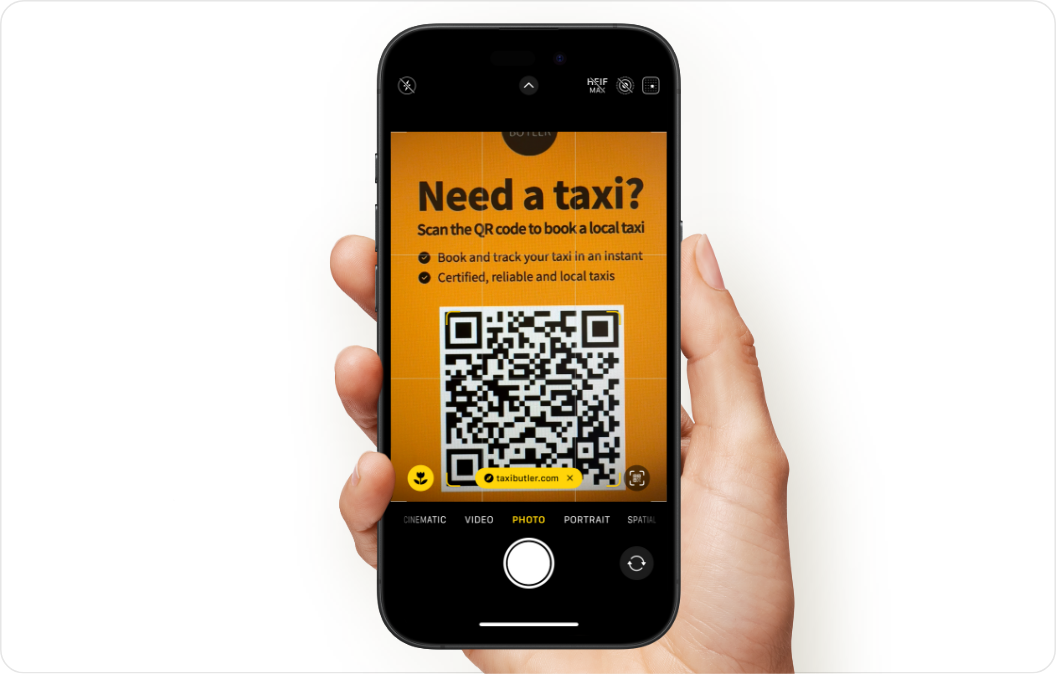
2
Enter a destination
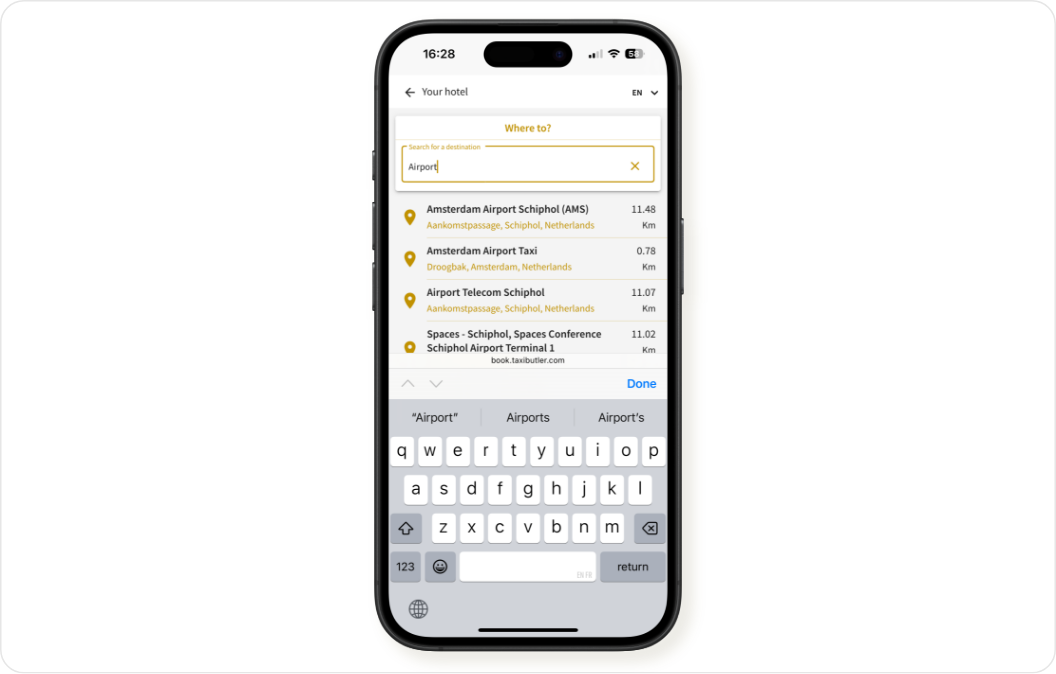
3
Choose a taxi type
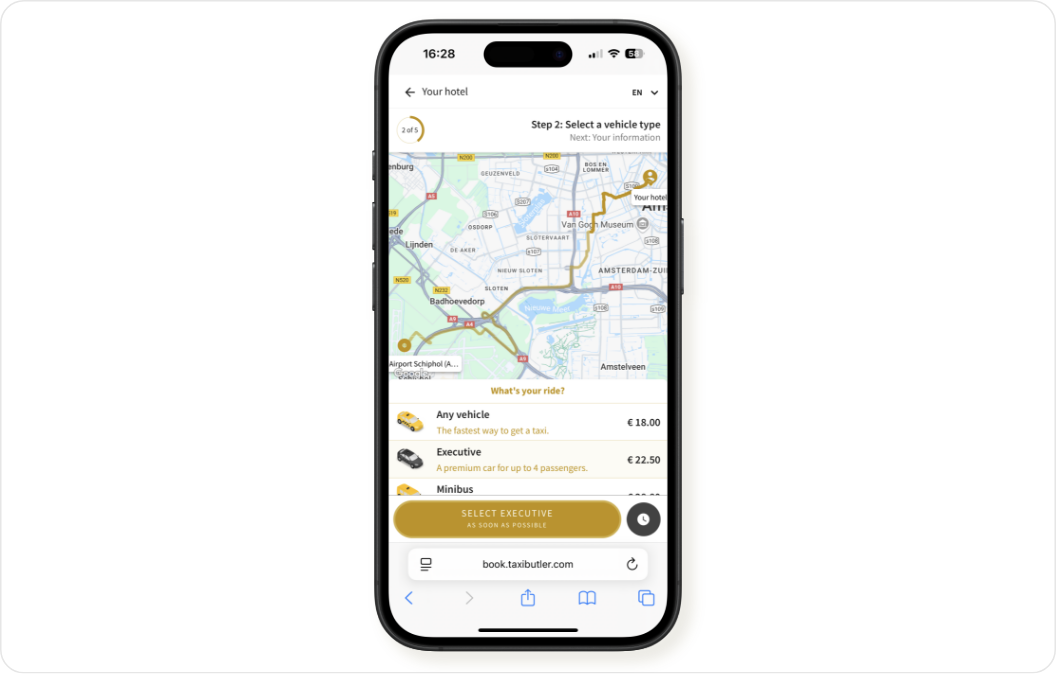
4
Choose a pick-up time
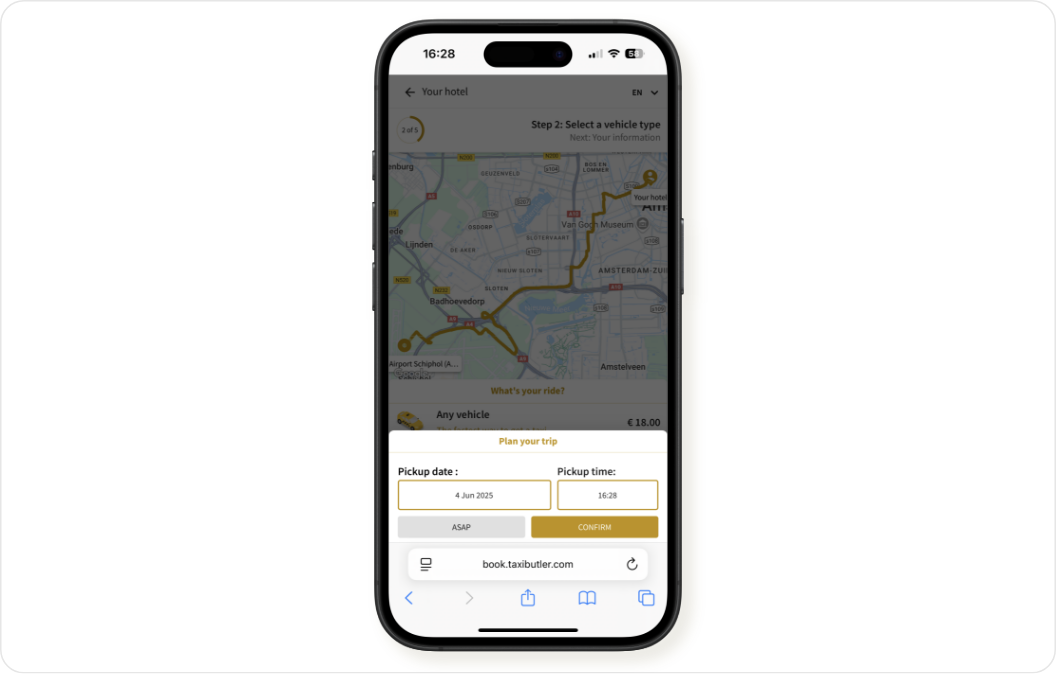
5
Confirm choices
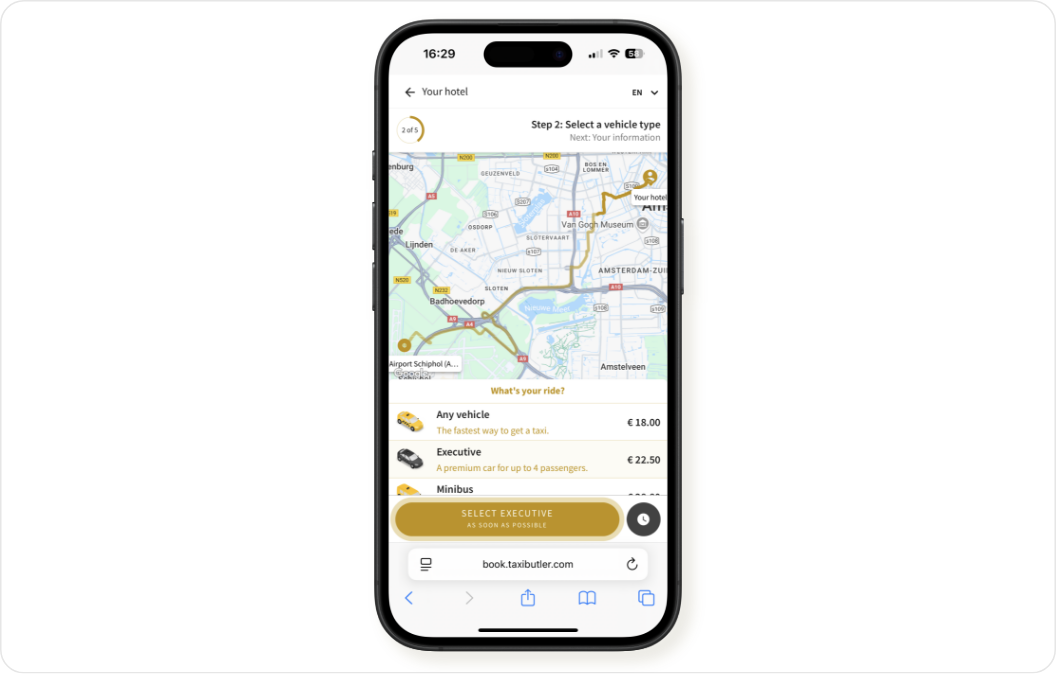
taxi type as soon as possible / pick-up time ” button.6
Enter name & phone number
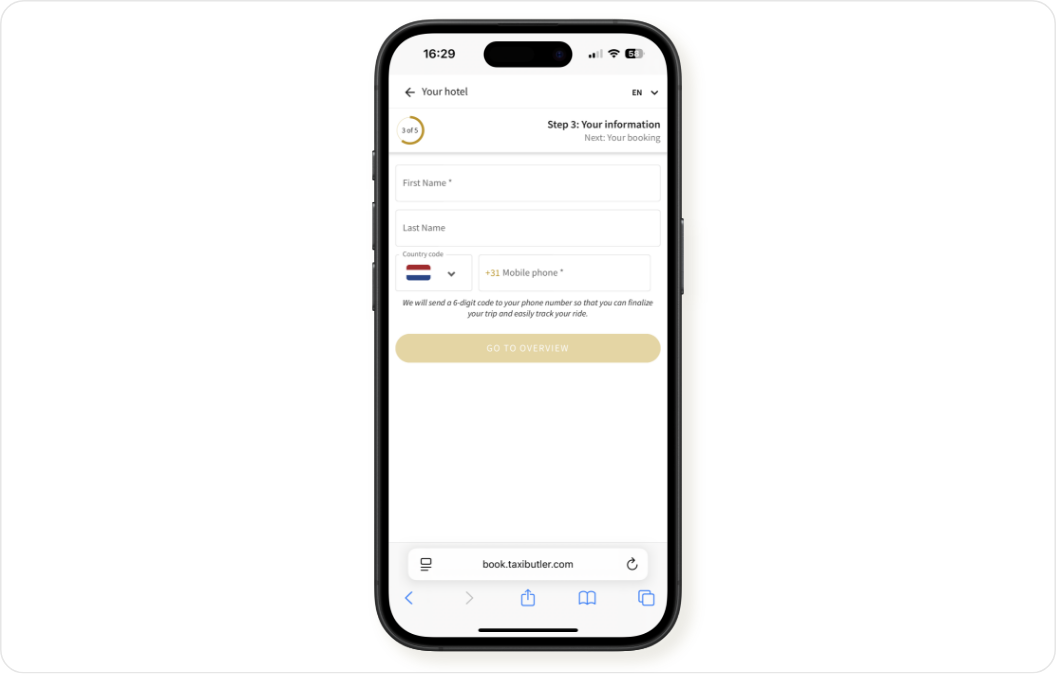
7
Confirm & finalise
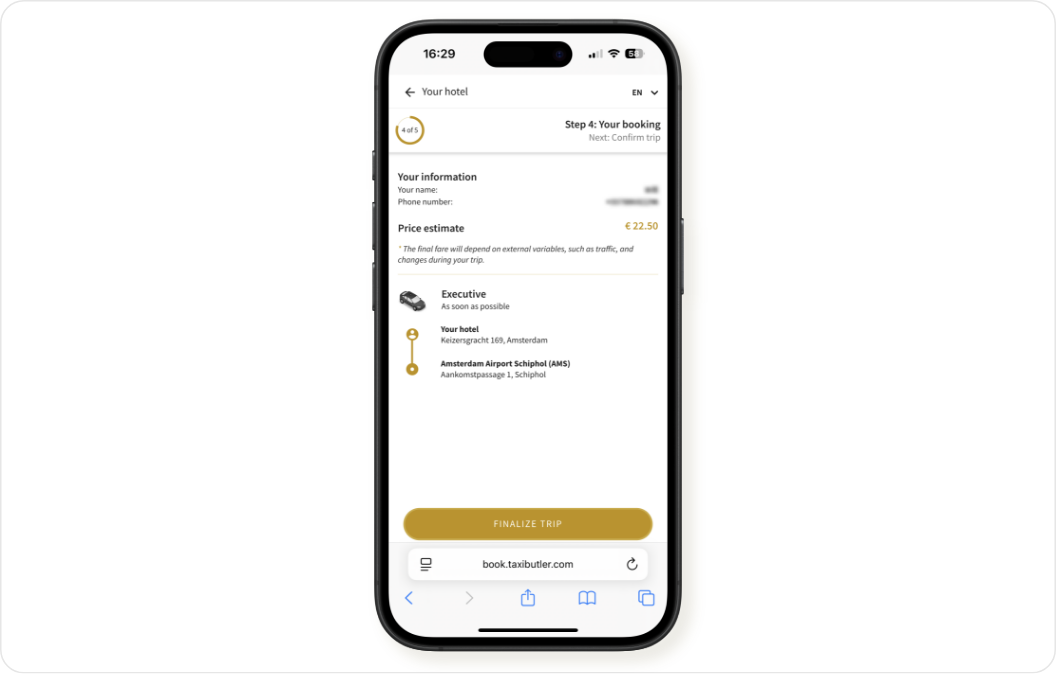
8
Authenticate via SMS
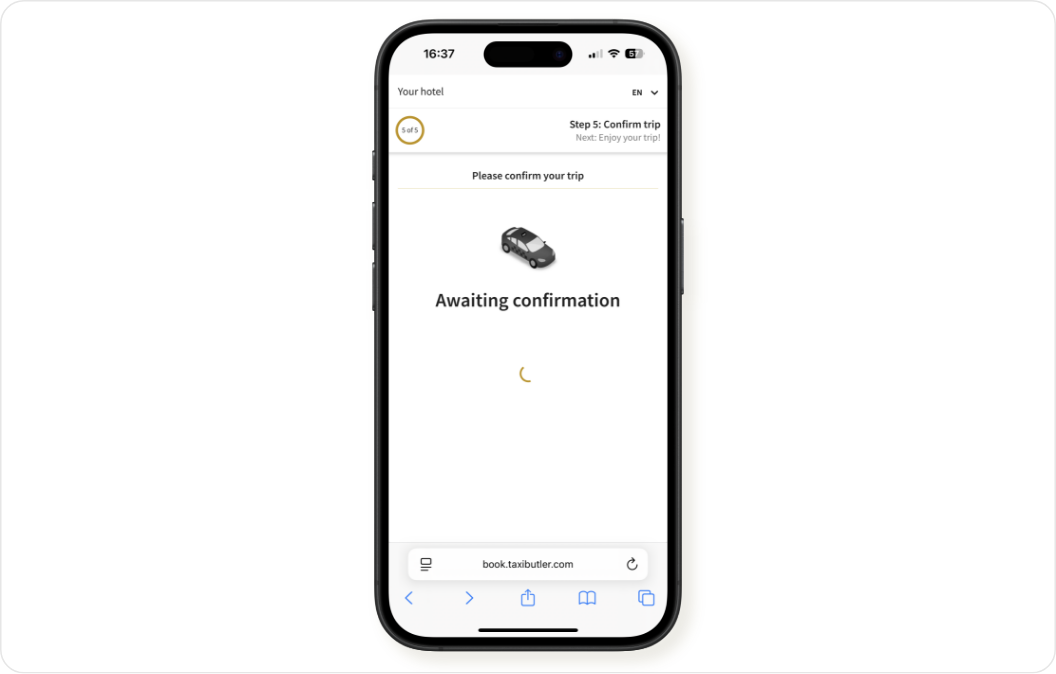
How to track a booking
To track their taxi, passengers will automatically be redirected to the Mobile Booking Tracker once their booking is confirmed. From this interface, passengers can track, manage and cancel their taxi, find application terms & conditions and contact the transportation provider.How to manage bookings
With Taxi Butler Guest QR, bookings must be managed by passengers themselves with the Mobile Booking Tracker.How to design and print materials
For your Taxi Butler Guest QR code to be used by guests inside venues, you will need to download the QR code and get it printed on various materials like:- Flyers for reception desks
- Roll-up banners for high-traffic areas like airport terminals or lobbies
- Business cards for more discreet placements
- Stickers on hotel room doors, entrances, etc.
Template building tool
The online template building tool allows you to easily create materials for your Taxi Butler Guest QR codes. The tool helps you create A5 materials with pre-designed elements. With the template building tool, you can:- Upload a Taxi Butler Guest QR code that you downloaded from the PORTAL
- Upload your own logo
- Customise the background and text colours
- Change the “taxi” wording to “cab”, “driver”, or “car”
- Add an additional bullet point
-
Download the template in
pngformat

