- Assembly guide for UK customers
- Assembly guide for other customers
What’s in the box?
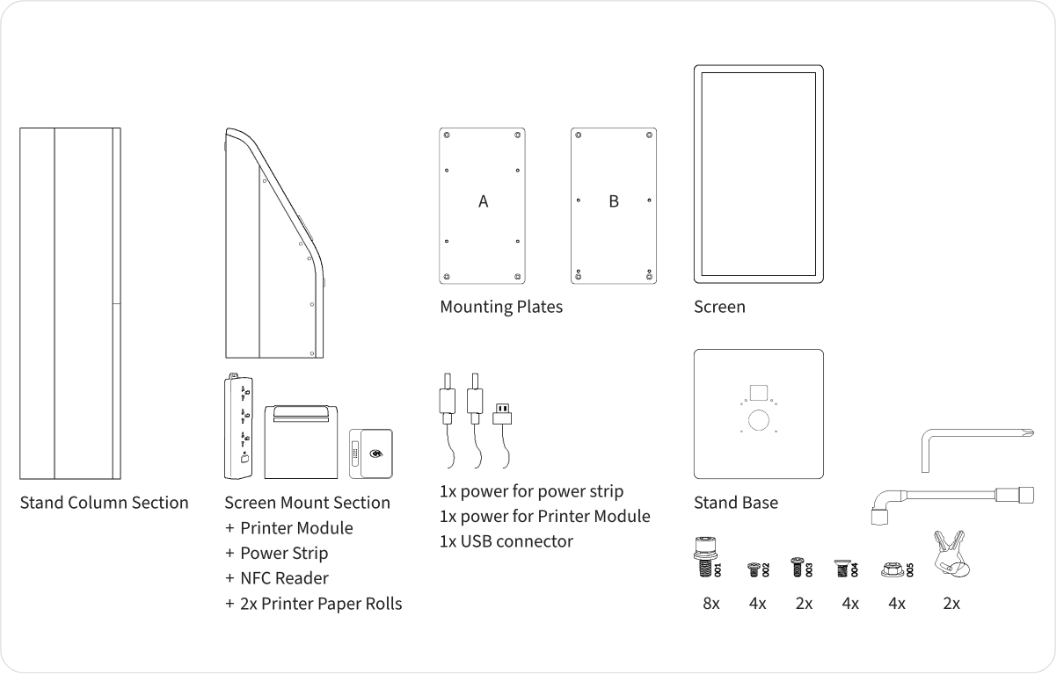

1
Assembling the base
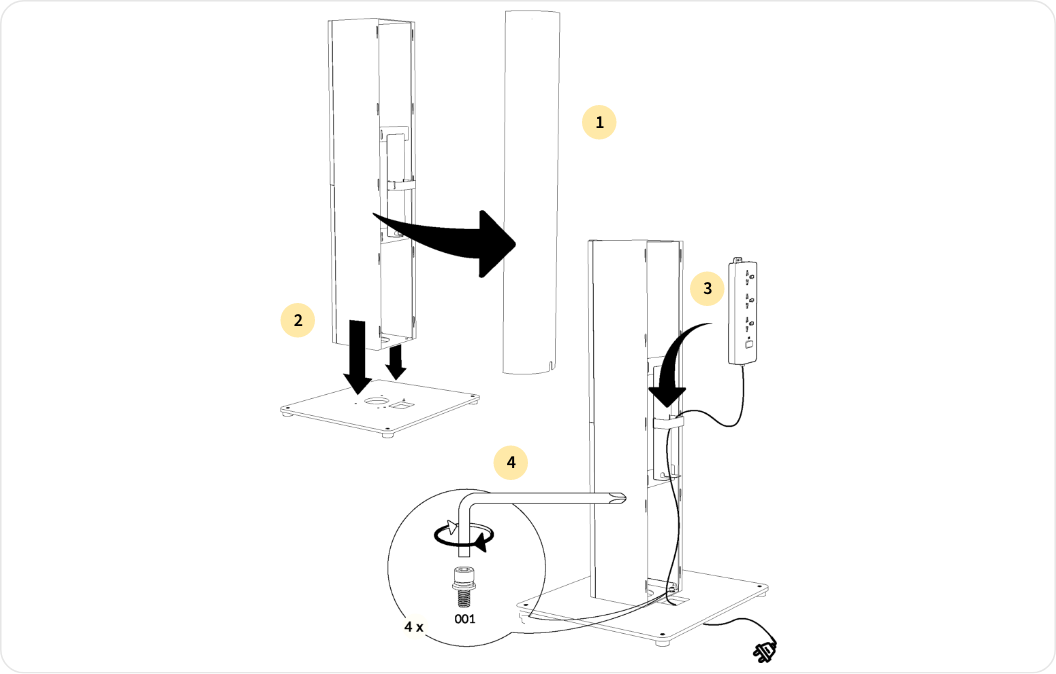
- Remove the backplate from the Stand Column Section
- Place the Stand Column Section onto the Stand Base (make sure the stand is right way round, with the narrower part of the slots towards to the bottom)
- Using the tools & 4x bolts (001) provided, tighten the Stand Column Section to the Stand Base
- Pass the Power Strip cable, starting from the top, down to the base of the Stand, as illustrated
2
Securing the Screen Mount Section
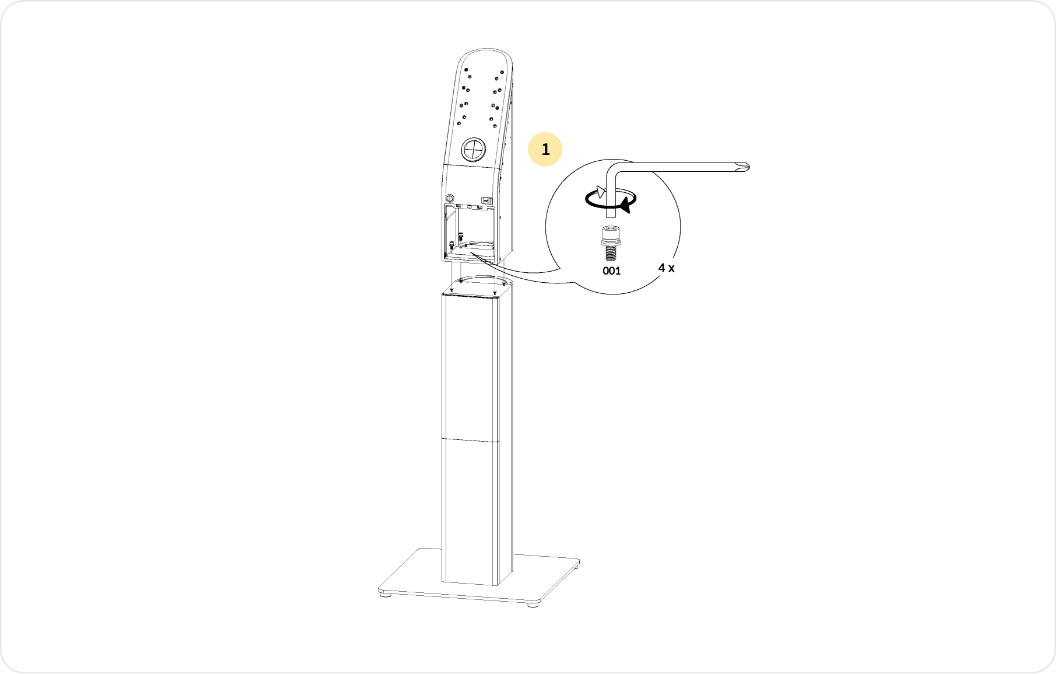
- Using the tools and 4x bolts (001) provided, secure the Screen Mount Section to the Stand Column Section
3
Securing the Printer Module
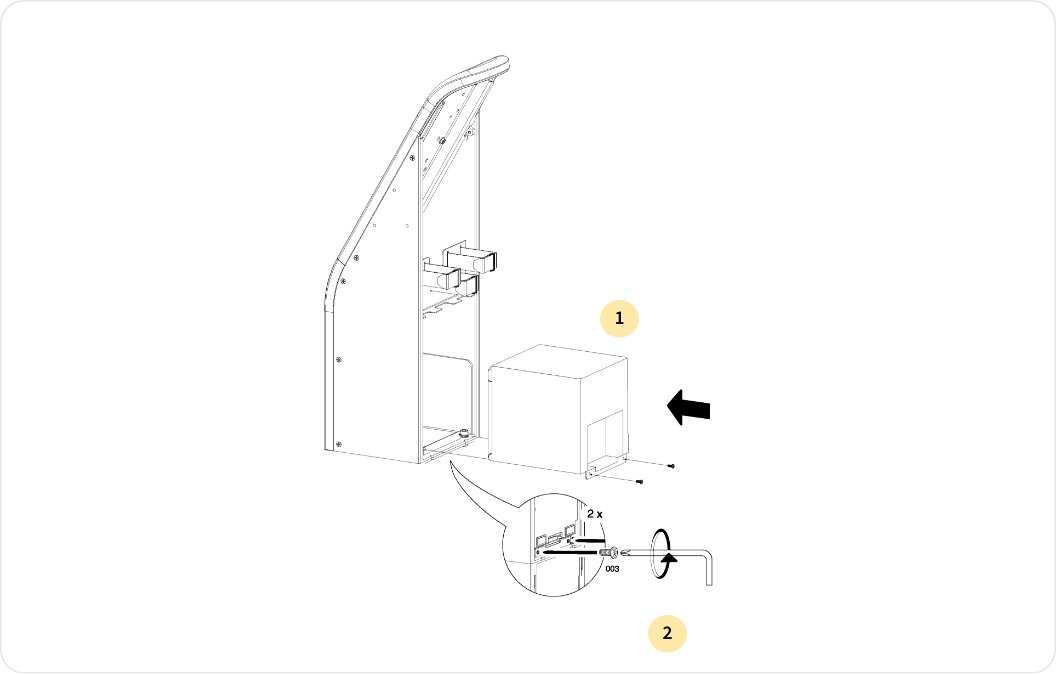
- Remove the Printer Module from its packaging and slide it into the back of the Screen Mount Section
- Use the screws provided to secure the Printer Module
4
Managing cable placement
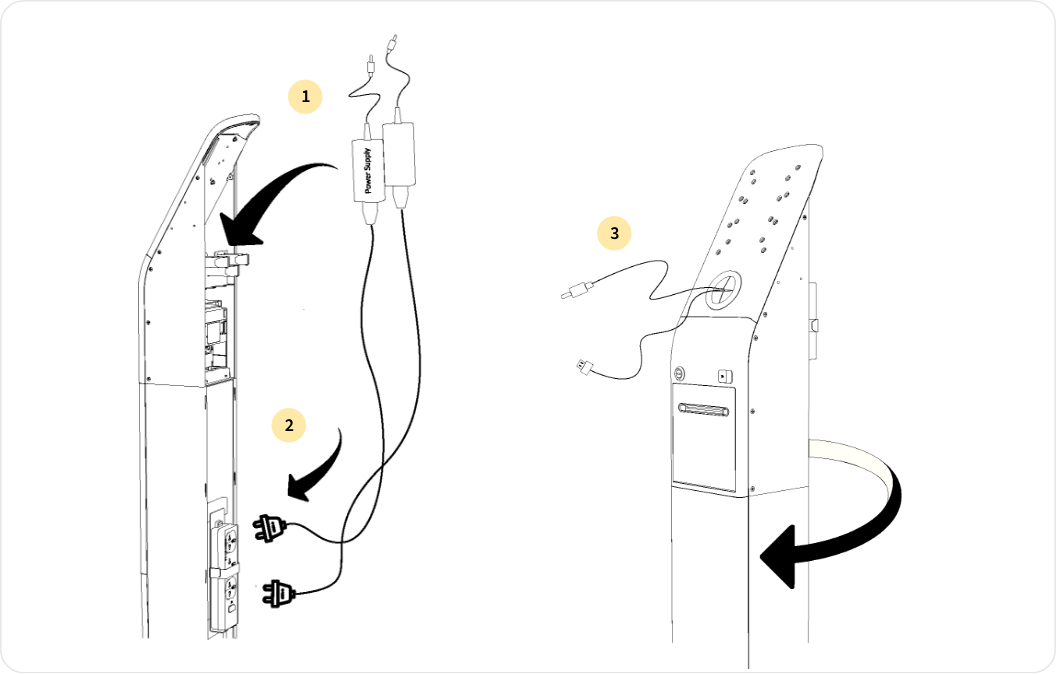
- Place the main power cable and printer cable into the compartment inside the Screen Mount Section
- Route the power plugs downward and connect to the Power Strip
- Feed the ends through the rubber hole for later connection to the screen
5
Mounting the Screen
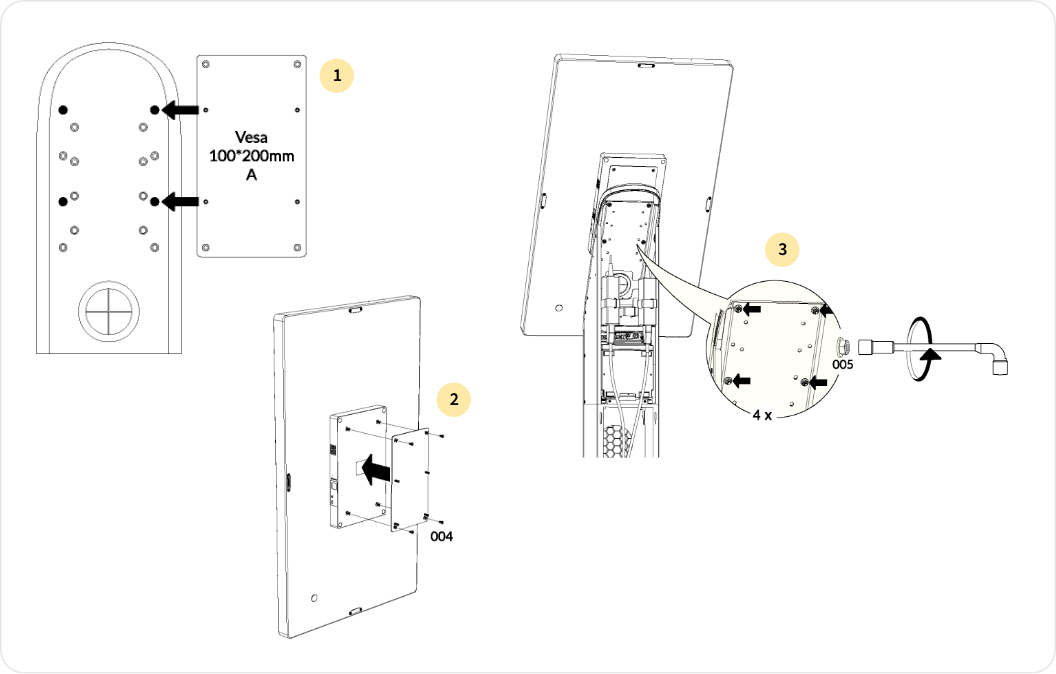
- Find Mounting Plate A
- Secure it to the back of the Screen using the tools & 4x bolts provided (004)
- Position the Screen vertically (in portrait mode) and secure the Screen to the Screen Mount Section using the tools & 4x nuts provided (005)
6
Reassemble the backplates
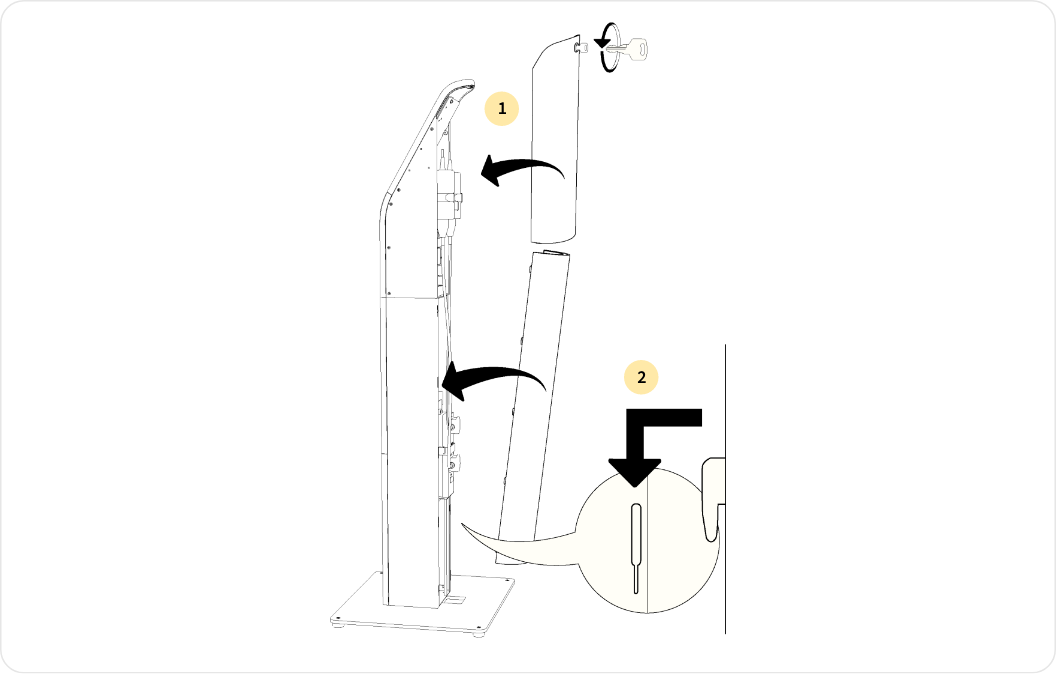
- Position the top backplate onto the back of the Screen Mount Section
You may have to unlock the mechanism at the top using the key provided
- Position the bottom backplate onto the back of the Stand Column Section
- Ensure the backplate is locked into place using the 4 click mechanisms
7
Accessing the Printer Module
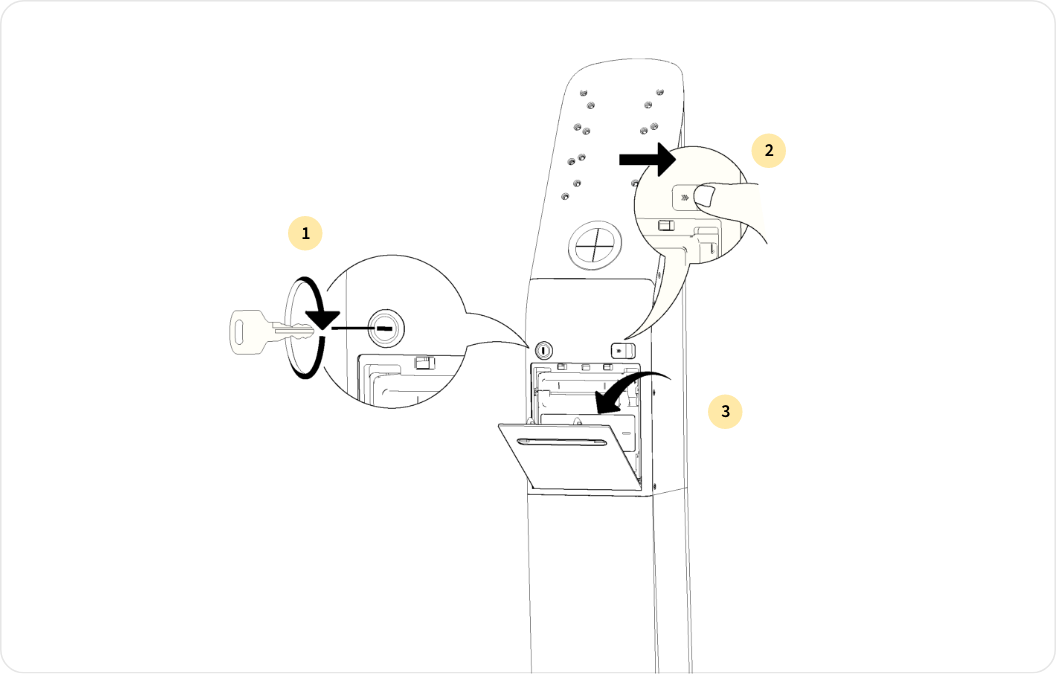
- Use the key provided to unlock the mechanism
- Slide the release button to the right to unlock the Printer module
- The Printer Module cover can now be pulled downwards to access the Printer Module
8
Install the NFC reader
- Unbox the NFC reader found in the shipment
- On the right-hand side of the KIOSK, locate the NFC connector port — it’s a 12-pin connector
- Align the gold pins on the NFC reader with the connector on the KIOSK. Ensure both sides are flush and the screw holes line up
- Secure the reader using the two provided screws, tightening them carefully to avoid any damage
- Confirm that the NFC reader is firmly attached and the “Tap here to pay” surface faces forward.
9
Power on the device
You can plug in the ethernet cable at this stage if required.Plug in the power cable to the back of the device and to a mains outlet. Power on the device as described here.
All KIOSKs are supplied with a EU plug by default. Each shipment also includes a universal power distribution unit with the correct regional plug and universal sockets compatible with the KIOSK.

