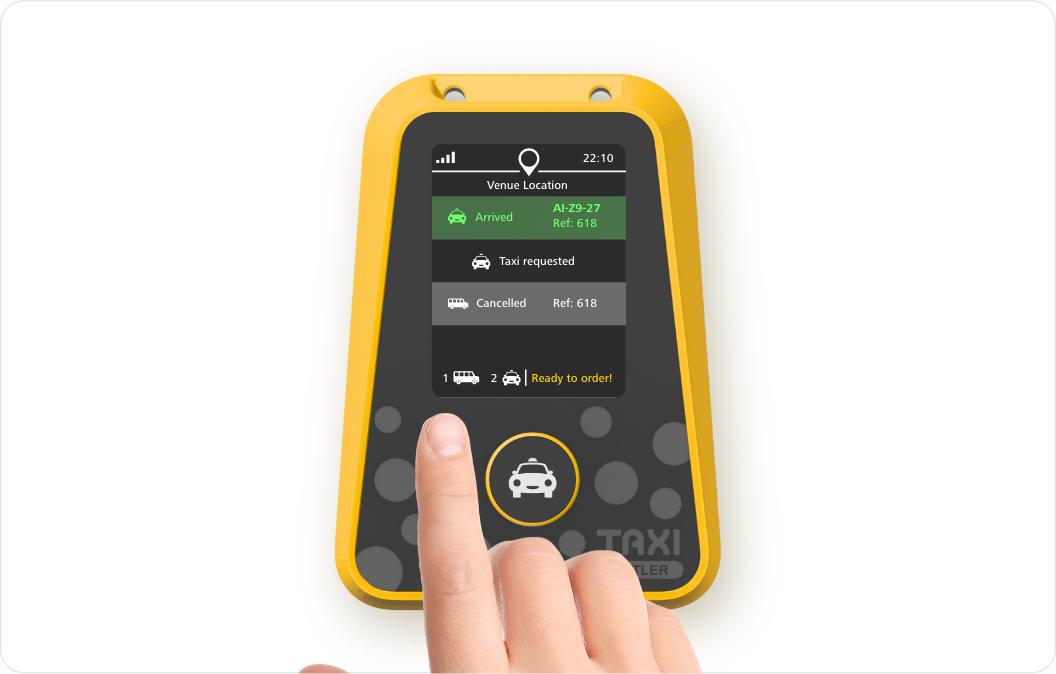Device overview
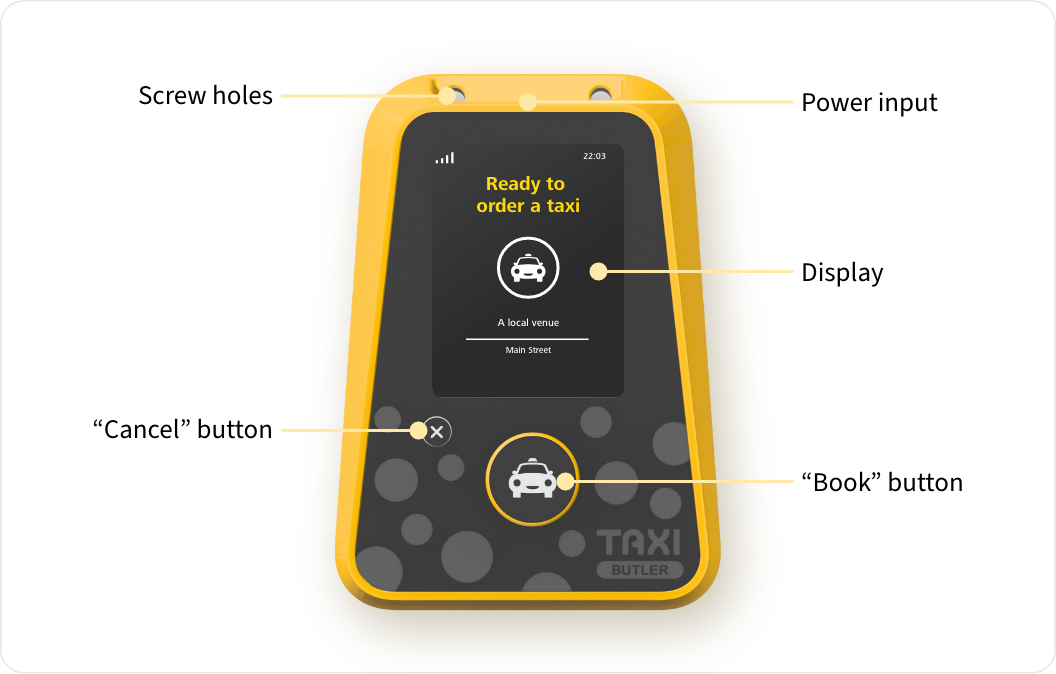
- A display to show taxi bookings and their statuses
- A physical “book” button to book a taxi
- A physical “cancel” button to cancel a taxi
- A power input for plugging into the mains-power
- Two screw holes for securing the device to a wall or surface
- A built-in SIM card for connecting to the internet
How to book a taxi
To book a taxi with the Taxi Butler ONE, venue staff must press on the physical “book” button.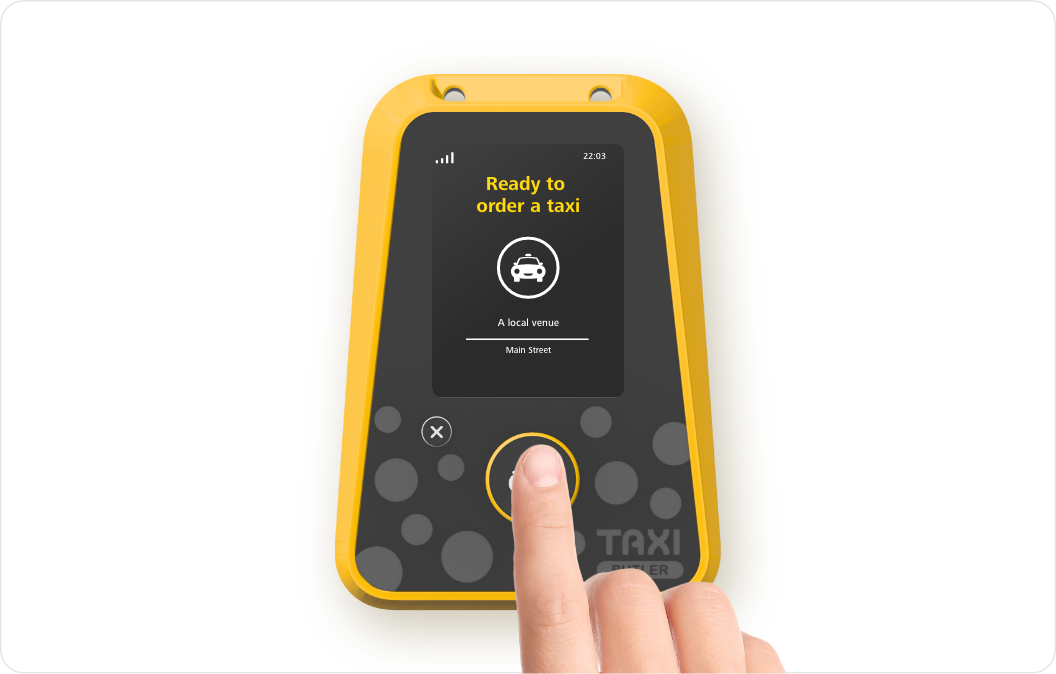
How to track a taxi
To track a taxi, venue staff can simply check the screen. The booking will show a status, an estimated time of arrival (ETA), driver or vehicle information, and a booking reference number.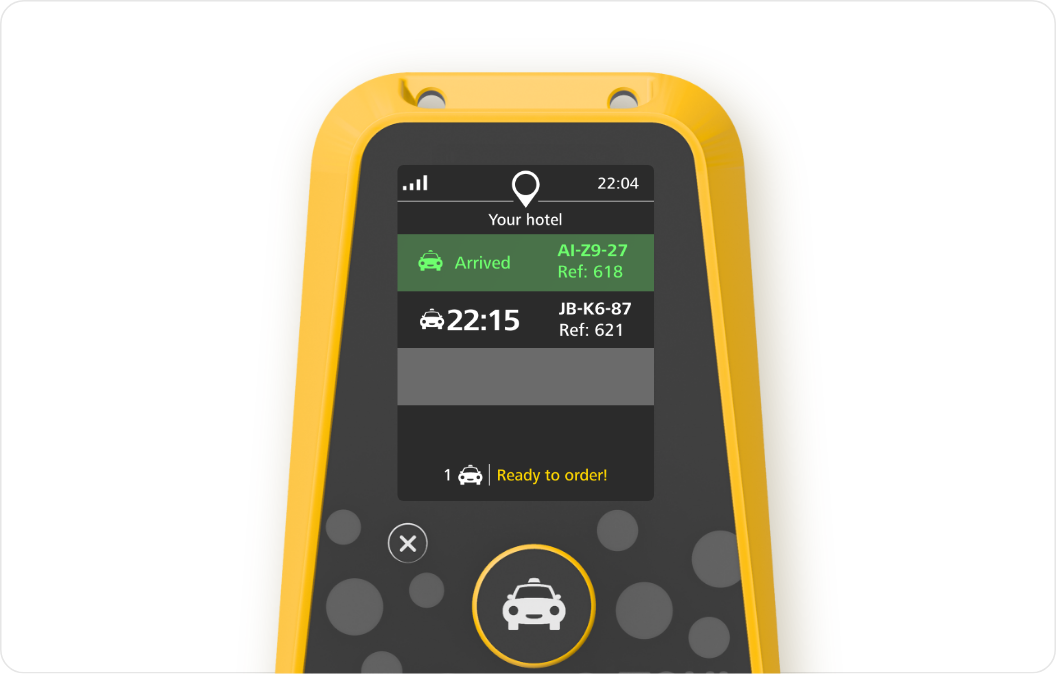
How to cancel a taxi
To cancel the most recent taxi, venue staff must press on the physical “cancel” button. The booking status will update on-screen.